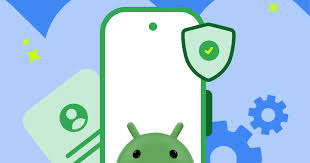Installing an entertainment app from a web page rather than a store can feel unfamiliar. The right onboarding turns that moment into a clear, low-stress flow. Good copy, tidy visuals, and predictable steps reassure people that they are in the right place, using the right file, and can undo anything that feels off. When the experience is designed with care, users spend less time troubleshooting and more time enjoying the product.
Show the path before the tap
Confident installs begin with orientation. A brief preflight panel should outline the journey in plain steps, anticipate common Android prompts, and provide instructions on how to return if a screen appears different on a specific device. An installation guide can sit one tap away from the call to action and mirror the exact labels that will appear on the phone. Many teams present those steps as a short visual walkthrough – the route is easy to follow on this website – so users know what each screen will ask and why. Orientation lowers anxiety and prevents back-and-forth between the browser and the installer.
Setting expectations matters. Files are small enough for typical data plans. Timings reference local clocks. The wording explains that permissions can be adjusted later in Settings. The effect is a calmer session because the guide has already answered the obvious questions.
Keep choices simple and undoable
Onboarding succeeds when it reduces branching. Each screen should ask for one decision, with the secondary choice parked behind a clear More options link. The primary button uses a verb that states the outcome – Download, Open, Install – never a vague Continue. If a device requires enabling installs from a browser or file manager, the instruction appears inline with a single toggle path and a gentle reminder to switch it back after setup.
Undo is part of trust. A small, persistent notice tells users how to delete the file and uninstall the app if they change their mind. The tone stays neutral. Confidence rises because the product is not clinging to the device; it is offering a trial that is easy to reverse.
Visuals that carry most of the load
People scan fast during setup, especially on small screens. Visuals should do more work than paragraphs. Each step shows a clean mock of the upcoming Android prompt with the exact button highlighted. Captions are one line long. Icons are literal – a shield for security checks, a folder for storage location – and colors never carry meaning alone. Dark and light modes are supported, so the tutorial matches the device theme.
Typography keeps numbers and names legible at a glance. Labels avoid truncation when font sizes are larger for accessibility. The layout reflows rather than shrinking text. These small choices prevent misreads that lead to mistakes in the installer.
What a helpful onboarding list looks like
One compact list can handle the moments where friction tends to appear. It is short, local, and practical.
- File origin – the download button comes from the app’s own page, not from an ad unit, and the file name is shown before tapping
- Device prompt – the system warning about untrusted sources is expected and explains how to allow the current browser once, not forever
- Storage choice – the download location is stated so users can find the file if the hand-off to the installer does not trigger automatically
- Install confirm – the button performs one action only, and the next screen preview is visible in the guide
- First run – permissions are requested in context, each with a one-line why that maps to an obvious feature
- Revert path – the same guide shows how to remove the permission or uninstall in a few taps if the app is not a fit
A list like this turns an unfamiliar task into a straightforward routine that works across many Android variants.
Security that feels built in
Safety should be present without sounding alarmed. A device check runs after installation to confirm integrity, then yields to a brief privacy panel that explains what the app stores on the device and what can remain off by default. Sensitive permissions wait until the feature that needs them is opened, not during the first run. If the app offers biometric unlock, the prompt appears only when entering areas that hold personal details or payments; regular browsing remains instant.
Receipts quietly prove that everything behaved as expected. The first session generates a short log of setup steps in the app’s help section – file verified, install complete, permissions granted – so support can resolve odd cases quickly. Users see that the product respects their time and treats their device like a shared resource, not a sandbox.
Clear copy for the first five minutes
Onboarding copy should sound like a calm coach. It avoids dense nouns and replaces them with direct verbs. It names the next checkpoint before asking for a tap. It acknowledges that some devices label the same setting differently and offers a small alternate path without sending anyone to hunt through system menus. When a step might take longer on an older phone or a spotty connection, the copy says so plainly rather than letting users wonder whether the process stalled.
Importantly, the first screens show the same visual language that will appear in the live experience – the same status pills, the same button shapes, the same tone. Familiarity carries into the main product, so the transition from install to use is smooth.
A calmer way to start
Sideloading does not need to feel risky. A guided flow that mirrors real Android prompts, limits choices per screen, and explains each step in plain English turns installation into a short, predictable activity. Visuals carry meaning, undo remains easy, and sensitive requests wait for their moment. With that shape, the first five minutes feel steady. Users complete the setup feeling confident that the app is right for their phone and that they retain control over its capabilities.